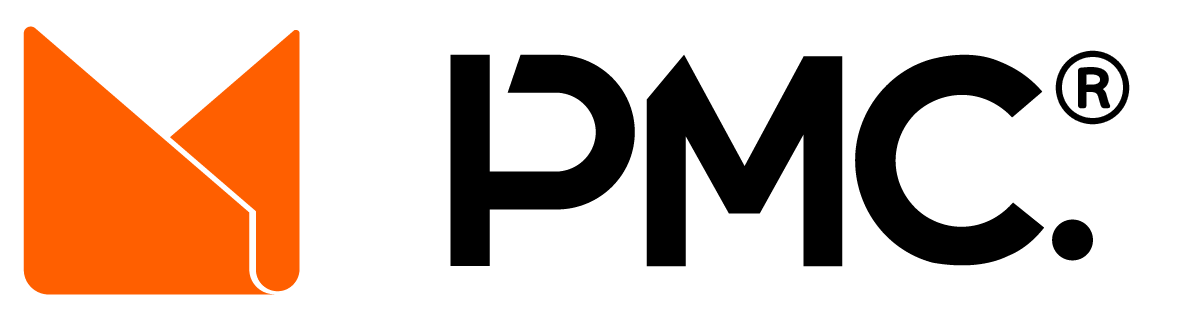Support
Need help? Have a question? We're here for you.
Problems? Questions? We Got You
Having trouble with some features on the site? Question about dealing with other members? Just want to tell us how awesome we are? Send a message to Stephen or browse through the FAQ below to find an answer to common questions.
Frequently Asked Questions
Once logged in, use the top menu and go to Connect > Profile. On that page click on “Change Profile Photo” and then either upload or take a new photo using your device’s camera.
Once logged in, use the top menu and go to Connect > Profile. On that page click on “Edit” and then you can update your Role, Status and About text.
Once logged in, use the top menu and go to Connect > Member Directory. On that page you can browse through all the members of PMC. You can also use the search box at the top to search for a name, status or role.
(This feature is for Premier members only)
When viewing another member’s profile page, use the “Message Options” button on the left to display your interactions options. You can add them as a contact (if not already done) or send them a public or private message.
Member reviews let user rate their business experience with other PMC members. A big part of the Private Money Club is making deals with other members. Once you conclude your business with a member, leave them a review so others know how it went.
When viewing a member’s profile page, scroll to the bottom of the page and use the “Click Here to Review This Member” button to reveal the review form.
Use the top menu to navigate to Borrowers > Create New Listing. From there complete the form, adding all the relevant data about the property. Once done, check the 2 boxes at the bottom and click “Save & Preview“. If all required fields were properly filled out, the next screen will show you a preview of your listing. If you are satisfied, click “Continue” at the top of the page. If you want to make changes to the listing, click “Edit“.
(This feature is for Premier members only)
Use the top menu to navigate to Lenders > Find a Deal. Here you can see all the deals that other members have posted. Click on any that interest you to see the full details.
At the bottom of the listing page you will find a contact form that you can use to send the member who listed it a message. Alternatively, you can click on the profile picture of the listing member from the listings page to be taken to their profile page and message them from there.
(This feature is for Premier members only)
Use the top menu to navigate to Connect > Settings. Click on “Generate Password” and either save the generated password or type in one of your own and click “Save Changes“.